Welcome new Specialists and congratulations on your soon to be Promotions! This will be a short course or Reminder on how to create and manage Departure Notices. If you have any Questions after this please feel free to message your Commanding Officer and if they are not reachable the Person above them.
I’m going to be splitting this Guide into 3 different Segments:
Signup Creation
- Creation
- Theming
Signup Editing
- Changes
- Informing People of Changes - Rules for Changes
Signup Removal
- Reasons for Removal
- Procedure for Removal
- Informing People of Removal
Signup Creation:
Creation: First of head into the “Deployment-Signup” Channel within the Discord, this is where you will be posting your Signups. After doing so go to the Message Bar and write
“/Event Create” and click on the event create Option. Afterwards you should see this:

Event Creations are split up into 3 parts: the title, the event start and the Description.
The title can be anything you want to call it for Example you could just type Operation:“name” in it but this is solely up to you.

Afterwards you set the Time of the Deployment. You will type in the “event_start” Option in this format: year-month-day time an example would be this:

Be advised: The time has to be written in the 24 Hour Clock in UTC+2.
You will have to adjust this in order to set correct times for your Deployments.
If for example you are one hour ahead in UTC+3 and it is 24:00 for you and the next day has started. You would have to set the date a day back since it is only 23:00 and the day before in UTC+2
Last but not least you can add a Description by clicking in the Chat Bar outside of any of the already given templates. There you see Options of what you can do but the only important one is the “Description” option. Click this again and you will add a field for your Description. In this you can type anything you want to do in your Deployment.
For example, if you wish to host a Deployment on the Automaton front on Difficulty 9 with only Barrages you could type it up like this:
After you have done all of the Above your deployment Signup should look something like this:
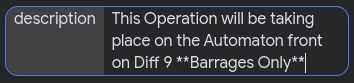
or like this

Once you have done all of these Steps you can just hit enter and the Bot will automatically create your Signup and all you have left to do is be sure to Join your own Deployment.
Theming:
The theme of the Deployment is completely left up to you, all you have to do is to make sure to write anything specific you want to do within the Description in order for everyone who signs up to know what will be happening in this Mission.
Signup Editing:
Changes:
If you need to change anything within your existing Deployment just go into the Chat bar again and type in “event edit”, click on the Option which will prompt a window that should look like this:

Here you have 3 fields that need to be filled out. First is the event id. If you click on it it should display all currently ongoing deployments. If you wish to find your deployment then you just need to click on the Deployment that has your name in it. After this is done you can click on the certain “Field” you want to change, for example if i wish to change the time of the deployment due to me being unable to host at the given time i can click on the “event start” Option, which will then prompt me to assign a new value to the event start time.
You will have to Type in the entire time again in the format given on the previous page. Let’s say i want to change the time from 15:00 to 16:00 I’d have to type it like this:

The same goes for the Description and title. If you want to add something to your description then you need to copy the existing Description and add anything in it.
After you have done this you can just hit enter and the Bot will automatically change anything you wanted to change.
Informing people of Changes: Once you have changed either the time or Description of the Signup after people have already joined the Deployment just inform them in the Hub or in Dms with a small message that pings them and states what you changed, for example like this:
Rules for Changes: If you are planning on changing either the time or adding more Conditions to the Deployment Description then you will be required to inform already existing members in the Deployment signup, that is either within the main Deployment or the Backup of said changes. If you fail to do so and a person does not wish or can not attend the Deployment any longer then it is on you and the person who does not attend is not at fault and will not be held accountable.
Signup Removal:
Reasons for Removal:
There are 2 Main Reasons for Deployment removal:
- The Deployment has ended and the Signup is just taking up Space. Whenever you finish a Deployment you are asked to remove your own Deployment Signup in order to not cluster the chat with already finished Deployments.
- You will not be able to host the Deployment and need to cancel it. If you are ever unable to host the Deployment due to whatever reason please remove it in order to not confuse people with a non-existent Deployment.
Procedure of Removal: If you wish to remove your Signup you again go into the chat bar and type in “event removal” Be sure that it is removal and not “event close” ,these two options do different things. Once you have done so you again just choose your event Id and click on it from the list given above the chat. Once you have chosen your Signup you just hit enter and the Bot automatically removes your signup. BE WARNED you are able to remove other people’s signups so make sure you only select your own to not cause confusion about missing signups. If you get caught doing this you will be punished.
Informing People of Removal: If you have removed the Deployment signup for reason 2. You will need to inform anyone signed up as either Main Squad or Backup of the removal. Again you will do this in the hub or Dms using a small message that states which deployment it is and give the reason (as long as it isn’t too personal) of why you did so, for example like this:
After you have done this you fulfilled your role in informing anyone involved of the cancellation of the Deployment and can go about your day. Congratulations Helldivers now you know how to manage your Deployment Signups! If you have any other Questions feel free to message your CO’s with these Questions. I hope you all have a Wonderful day. At ease Soldiers!
SM Ain signing off.